•Create an account with Facebook Ads Manager.
•Start creating an ad through Facebook's Ads Manager.
•Choose an objective.
•Choose your audience.
•Set your budget.
•Create your ad.
•Monitor your ad's performance metrics.
•Reporting on Facebook ad performance.
https://www.facebook.com/business/tools
/ads-manager
Click the button that says
"Go to Ads Manager."
Confirm your information on the ad account setup page.
Set up your payment method.
Save changes.
Once set up, the Ads Manager becomes the control centre for your Facebook ads.
[paste:font size="5"]2. Start creating an ad through Facebook's Ads Manager.
Once you log into the Ads Manager, you'll see a performance dashboard where all of your campaigns, ad sets, and ads will be listed including the results they've driven for your Facebook page. Unless you've already created an ad for your Facebook page, this dashboard will be empty.
To create a new campaign, ad set, or ad through the Facebook Ad Manager, tab over to the type of ad you want to create and click the green "Create" button to the far left of these ad types, as shown below. You can see from this screenshot that we're currently set to create a new campaign.
3. Choose an objective.
Facebook's Ads Manager, like many social media advertising networks, is designed with your campaign objective in mind. Before getting started, Ads Manager will prompt you to choose an objective for your campaign:
Facebook ad campaign objective
There are 11 different objectives to choose from. The list includes everything from general brand awareness, to getting installs of your app, to increasing traffic to your online store.
By choosing one of these objectives, you're giving Facebook a better idea of what you'd like to do so they can present you with the best-suited adoptions. As shown in the screenshot above, Facebook's adoptions include:
● Brand awareness
● Reach
● Website traffic
● Engagement
● App installs
● Video views
● Lead generation
● Messages
● Conversions
● Catalogue sales
● Store traffic
Let's say, for the first sake of this blog post, you're looking to drive more traffic to your website. When you select this option, Facebook will prompt you to enter the URL you're looking to promote. If you're using marketing automation software, be sure to create a unique tracking URL with UTM parameters for this to ensure that you'll be able to keep track of traffic and conversions from this ad. For HubSpot customers, this can be done using the Tracking URL Builder.
Once selected, Facebook will then display the adoption that makes the most sense in terms of achieving this objective.
4. Choose your audience.
Your next step is to configure your target audience -- you can do this for each ad set that belongs to the same campaign. If you're just starting with paid advertising on Facebook, you'll likely have to experiment with several different targeting options until you reach an audience that fits just right.
To help you narrow your focus, Facebook's targeting criteria are accompanied by an audience definition gauge. This tool -- located to the right of the audience targeting fields -- takes all of your selected properties into consideration to come up with a potential reach number.
If you're wavering between choosing a specific audience over a broad one, consider your objective. If you're looking to drive traffic, you'll probably want to focus on the type of people you know will be interested in your offering. However, if you're looking to build brand awareness or promote a widely appealing offer, feel free to focus on a more general audience.
To help you narrow your focus, Facebook's targeting criteria are accompanied by an audience definition gauge. This tool -- located to the right of the audience targeting fields -- takes all of your selected properties into consideration to come up with a potential reach number.
If you're wavering between choosing a specific audience over a broad one, consider your objective. If you're looking to drive traffic, you'll probably want to focus on the type of people you know will be interested in your offering. However, if you're looking to build brand awareness or promote a widely appealing offer, feel free to focus on a more general audience.
Once you find a group that responds well to your ads, Facebook allows you to save these audiences to be used again later -- so you may not need to dive into this step once you've been running Facebook ads for a while.
5. Set your budget.
Facebook allows you to set either a daily budget or a lifetime budget. Here's how they differ from each other:
Daily budget. If you want your ad set to run continuously throughout the day, this is the option you'll want to go for. Using a daily budget means that Facebook will pace your spending per day. Keep in mind that the minimum daily budget for an ad set is USD 1.00 and must be at least 2X your CPC.
Lifetime budget. If you're looking to run your ad for a specified length of time, select lifetime budget. This means Facebook will pace your spending over the period you set for the ad to run.
Schedule
Choose whether or not your want your campaign to run immediately and continuously or if you want to customize the start and end dates. You can also set parameters so that your ads only run during specific hours and days of the week.
•Start creating an ad through Facebook's Ads Manager.
•Choose an objective.
•Choose your audience.
•Set your budget.
•Create your ad.
•Monitor your ad's performance metrics.
•Reporting on Facebook ad performance.
https://www.facebook.com/business/tools
/ads-manager
Click the button that says
"Go to Ads Manager."
Confirm your information on the ad account setup page.
Set up your payment method.
Save changes.
Once set up, the Ads Manager becomes the control centre for your Facebook ads.
[paste:font size="5"]2. Start creating an ad through Facebook's Ads Manager.
Once you log into the Ads Manager, you'll see a performance dashboard where all of your campaigns, ad sets, and ads will be listed including the results they've driven for your Facebook page. Unless you've already created an ad for your Facebook page, this dashboard will be empty.
To create a new campaign, ad set, or ad through the Facebook Ad Manager, tab over to the type of ad you want to create and click the green "Create" button to the far left of these ad types, as shown below. You can see from this screenshot that we're currently set to create a new campaign.
3. Choose an objective.
Facebook's Ads Manager, like many social media advertising networks, is designed with your campaign objective in mind. Before getting started, Ads Manager will prompt you to choose an objective for your campaign:
Facebook ad campaign objective
There are 11 different objectives to choose from. The list includes everything from general brand awareness, to getting installs of your app, to increasing traffic to your online store.
By choosing one of these objectives, you're giving Facebook a better idea of what you'd like to do so they can present you with the best-suited adoptions. As shown in the screenshot above, Facebook's adoptions include:
● Brand awareness
● Reach
● Website traffic
● Engagement
● App installs
● Video views
● Lead generation
● Messages
● Conversions
● Catalogue sales
● Store traffic
Let's say, for the first sake of this blog post, you're looking to drive more traffic to your website. When you select this option, Facebook will prompt you to enter the URL you're looking to promote. If you're using marketing automation software, be sure to create a unique tracking URL with UTM parameters for this to ensure that you'll be able to keep track of traffic and conversions from this ad. For HubSpot customers, this can be done using the Tracking URL Builder.
Once selected, Facebook will then display the adoption that makes the most sense in terms of achieving this objective.
4. Choose your audience.
Your next step is to configure your target audience -- you can do this for each ad set that belongs to the same campaign. If you're just starting with paid advertising on Facebook, you'll likely have to experiment with several different targeting options until you reach an audience that fits just right.
To help you narrow your focus, Facebook's targeting criteria are accompanied by an audience definition gauge. This tool -- located to the right of the audience targeting fields -- takes all of your selected properties into consideration to come up with a potential reach number.
If you're wavering between choosing a specific audience over a broad one, consider your objective. If you're looking to drive traffic, you'll probably want to focus on the type of people you know will be interested in your offering. However, if you're looking to build brand awareness or promote a widely appealing offer, feel free to focus on a more general audience.
To help you narrow your focus, Facebook's targeting criteria are accompanied by an audience definition gauge. This tool -- located to the right of the audience targeting fields -- takes all of your selected properties into consideration to come up with a potential reach number.
If you're wavering between choosing a specific audience over a broad one, consider your objective. If you're looking to drive traffic, you'll probably want to focus on the type of people you know will be interested in your offering. However, if you're looking to build brand awareness or promote a widely appealing offer, feel free to focus on a more general audience.
Once you find a group that responds well to your ads, Facebook allows you to save these audiences to be used again later -- so you may not need to dive into this step once you've been running Facebook ads for a while.
5. Set your budget.
Facebook allows you to set either a daily budget or a lifetime budget. Here's how they differ from each other:
Daily budget. If you want your ad set to run continuously throughout the day, this is the option you'll want to go for. Using a daily budget means that Facebook will pace your spending per day. Keep in mind that the minimum daily budget for an ad set is USD 1.00 and must be at least 2X your CPC.
Lifetime budget. If you're looking to run your ad for a specified length of time, select lifetime budget. This means Facebook will pace your spending over the period you set for the ad to run.
Schedule
Choose whether or not your want your campaign to run immediately and continuously or if you want to customize the start and end dates. You can also set parameters so that your ads only run during specific hours and days of the week.